Download the PixArt Gallery TV App
To install and use the PixArt Gallery TV App, you will need Apple TV or Fire TV or Android TV.
User guide and screenshots for the PixArt Gallery TV App
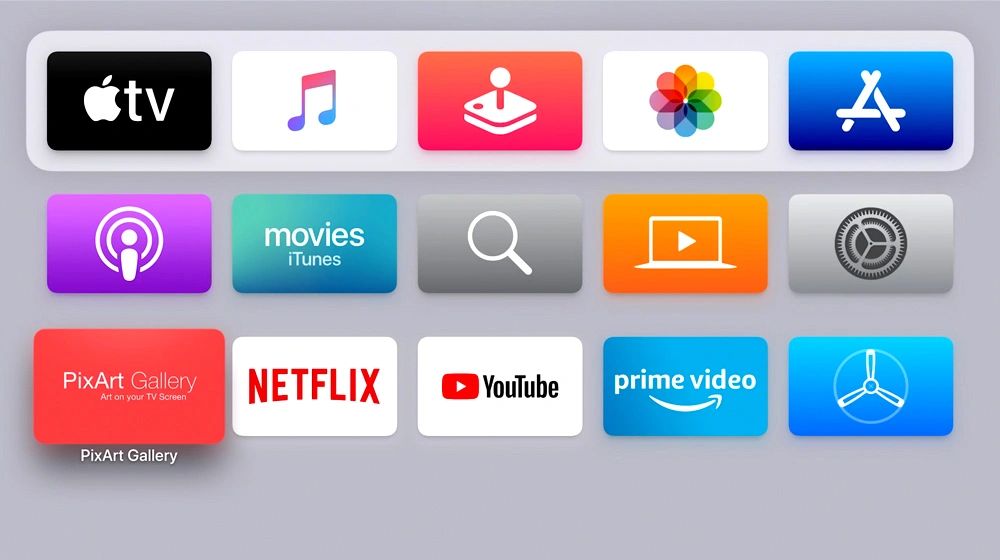
Home screen
This is the home screen of the Apple TV device. A similar screen is available for Android TV and Fire TV. Click to open the "PixArt Gallery" TV App.
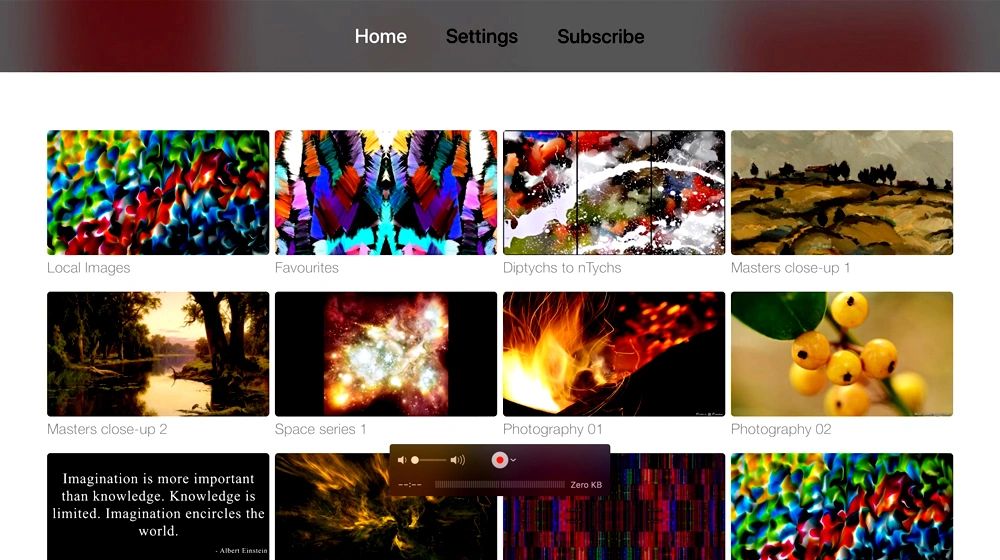
Home screen of the "PixArt Gallery" TV App
This is the home screen of the PixArt Gallery TV App. You can see all the categories. Each category folder has images inside it. Browse to any category and view images in it.

Images inside a category
We clicked the category "Masters close-up 1". Artworks inside this category is shown.

Start slideshow
This is the most important feature of the App. You can click on a particular image and start the slideshow. Slideshow settings can be set (shown later in the page, below)
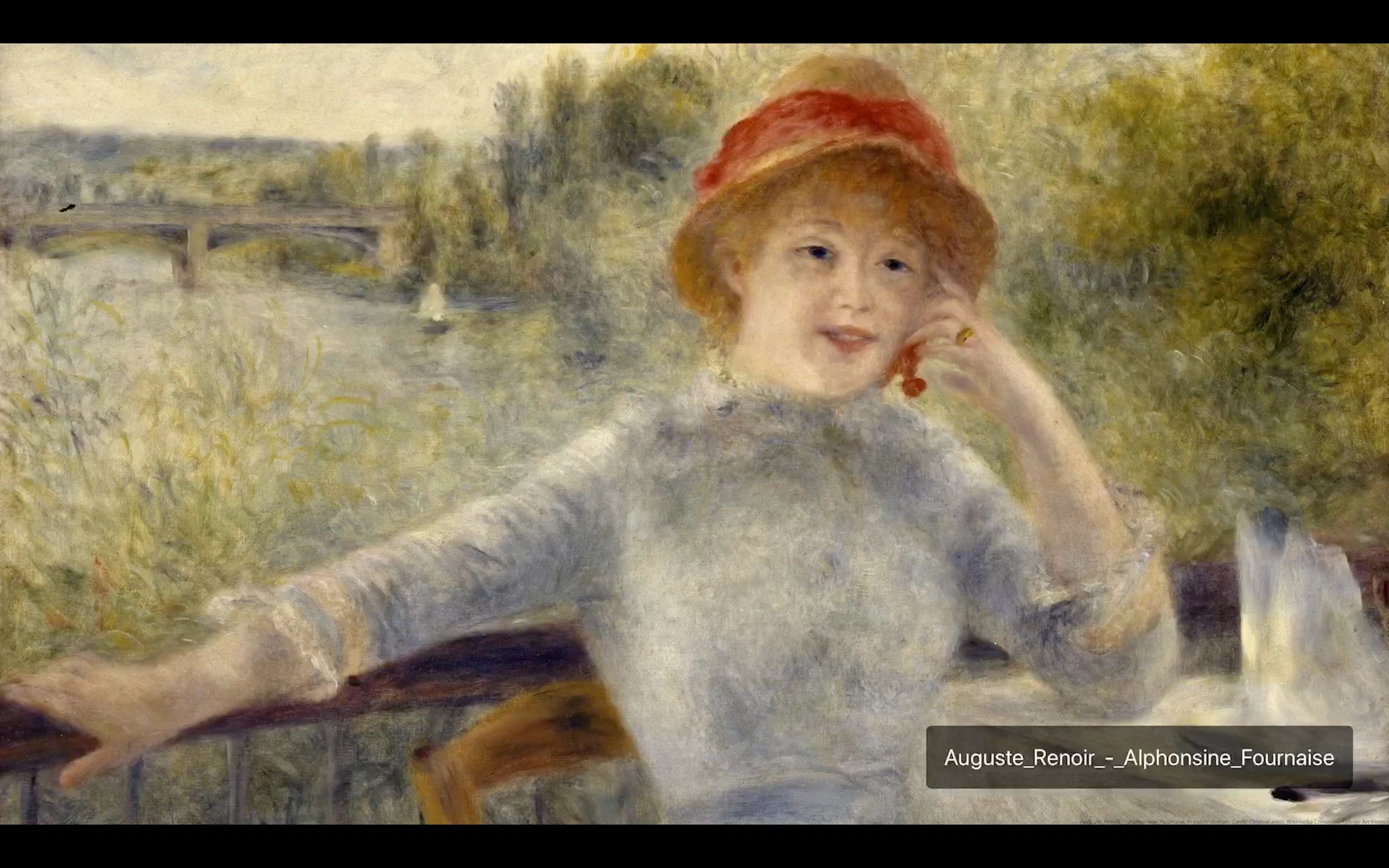
Pause slideshow
You can pause and play the slideshow using your TV device's remote. When you pause, you can view the title of the artwork. If interested, you may search for the artwork on the internet using this title to get a history, story that this artwork depicts.
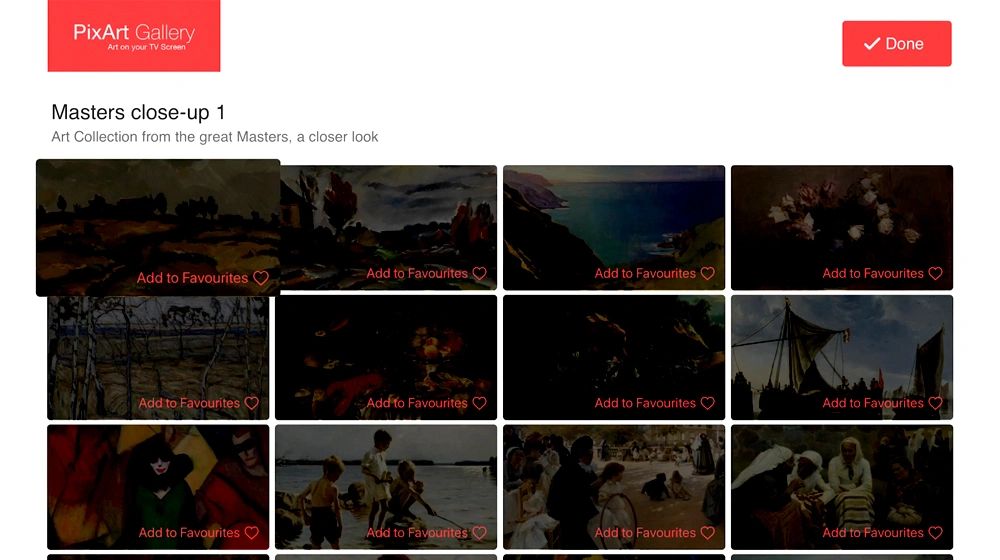
Your favorites
You can select a few artworks that you like and create your favorites folder. This is unique to each user. You can add up to 300 images into your favorites folder.
Settings
Settings
Settings
Settings

Set the time interval between images during slideshow. Minimum is 1 minute for subscribed users and 5 minutes for free-tier users. Also set Next/Repeat Category to move to the next category or to loop your selected/favorite category. You can also set the Image Transition of your choice.
Settings
Settings
Settings

Set nudity and restricted category settings as per your choice. Some categories may have nude/semi-nude artworks or violent depictions that may not be suitable to children.
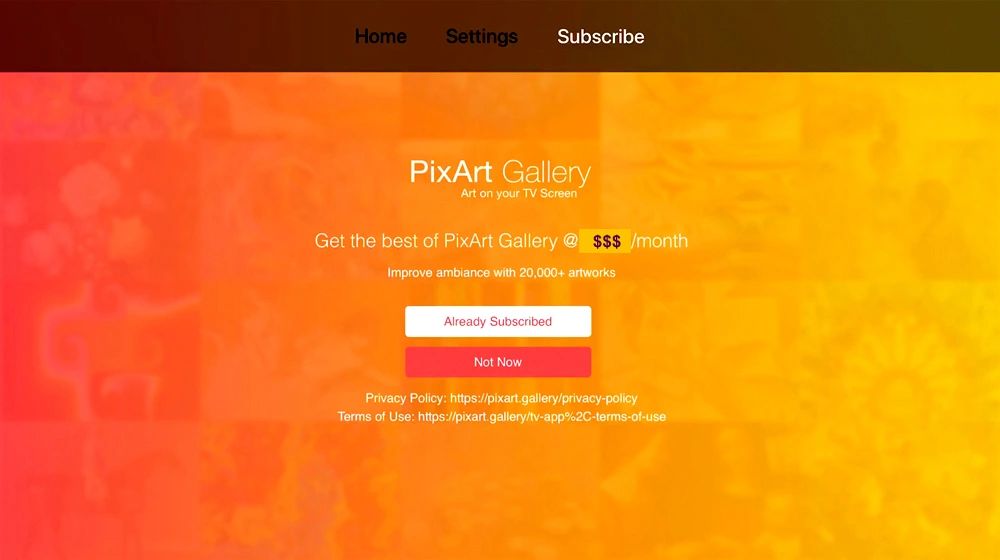
Monthly subscription
Purchase the monthly subscription to view the entire collection (20,000+ images and growing). Your purchase is facilitated by your respective TV App store viz., Apple, Amazon or Google.
Many Categories to choose from
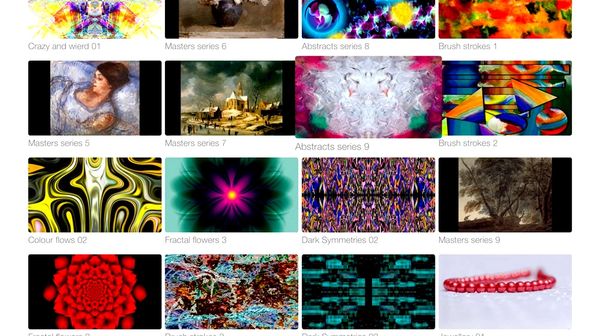
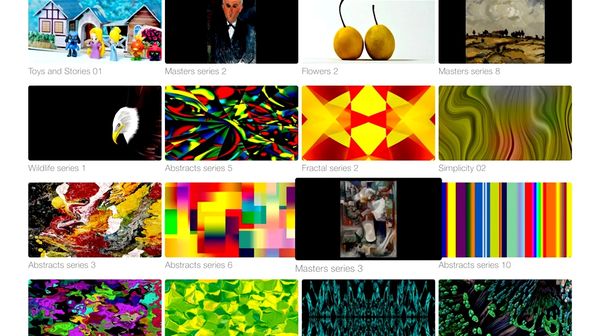
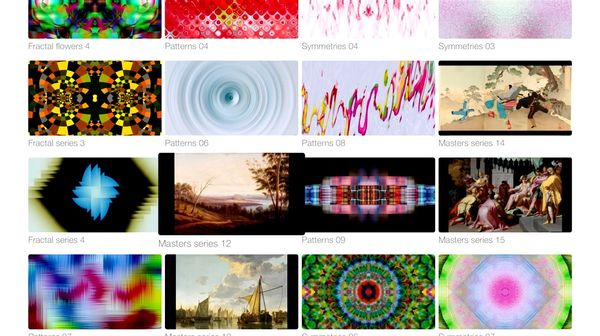
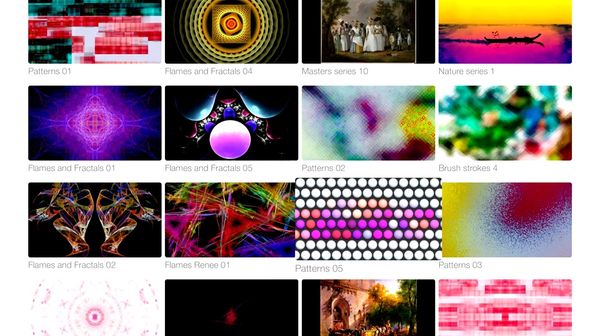
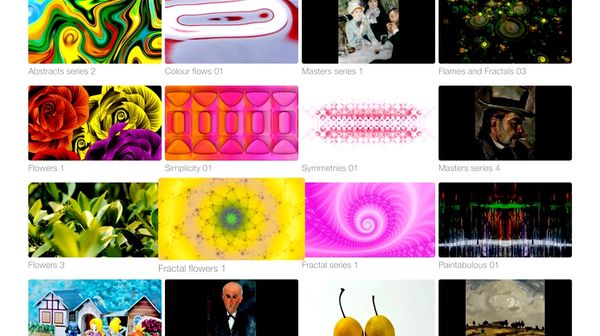
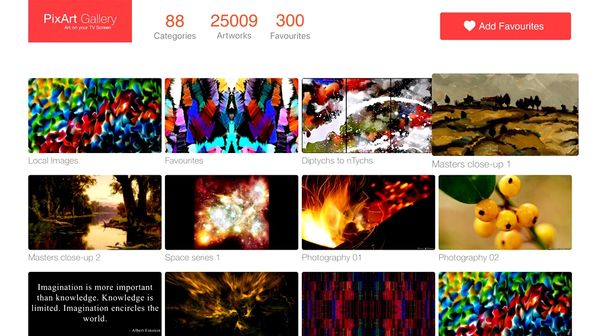
Copyright © PixArt Gallery, PixTopper Gallery, PixTopper - All Rights Reserved.
PixArt Gallery Cookie Policy
This website uses cookies. By continuing to use this site, you accept our use of cookies.